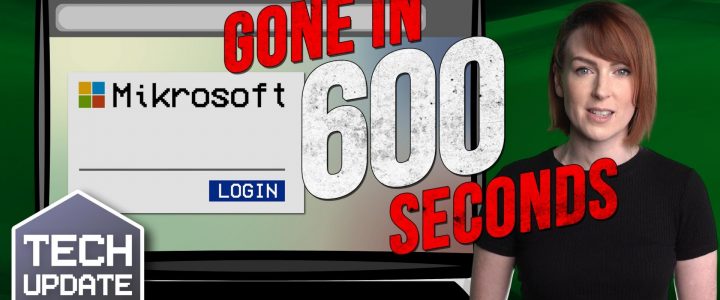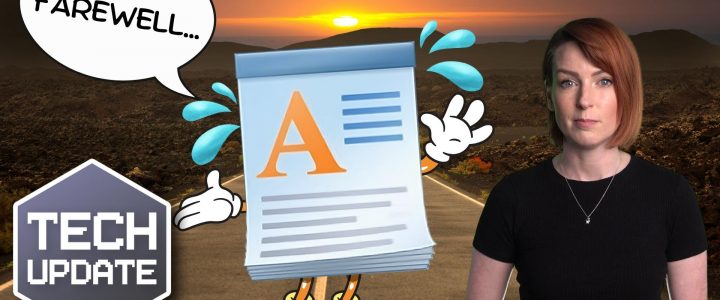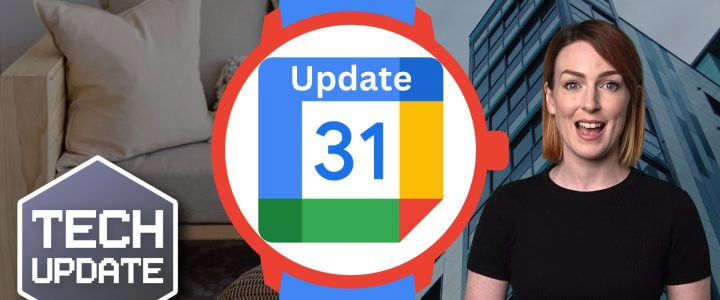As if Windows 11 wasn’t already packed with enough goodies, it’s about to get even better.
Are you ready for a major upgrade to your favourite tools included with the operating system?
First, let’s talk about the Snipping Tool. This humble screenshotting tool has been quietly serving us for years, capturing our screens one snip at a time. But now, with a new text capture and recognition capability, called ‘Text Actions,’ we’re looking at a drastic game-changer. You can copy and paste text straight from a screenshot. No more typing out information from an image like a caveman (or a more modern version of a caveman anyway).
And that’s not all. A new ‘Quick Redact’ function, lets you hide sensitive information right in the screenshot. Gone are the days of awkwardly scribbling over confidential data with a digital marker.
With integration from Windows 11’s Phone Link feature, your Android devices and PC are going to be best friends too. Syncing will be so much easier.
Now, let’s talk about the Photos app. Just when we thought it couldn’t get any better, Microsoft pulls another rabbit out of the hat. Based on community feedback – yes, they do listen to us – the Photos app is getting a makeover complete with a new Background Blur option.
Want to make your subject pop by blurring out the background? No problem. Need to control the intensity of the blur or select specific areas to blur? They’ve sorted it.
The new ‘Content Search’ capability for photos backed up on OneDrive is a game-changer as well.
Ever wished you could search for a photo based on its content? Wish granted! Using intelligent image detection software, Microsoft will now scan and label your photos with searchable tags. And yes, you can also search for photos based on location, across local files, OneDrive, and even Apple’s iCloud. That’s right, iPhone users haven’t been left out.
Now, we know some people are still smarting from the changes to the Windows 10 Photos app, notably the removal of the Video Editor feature. But it looks like Microsoft may be making amends. The vague mention in Microsoft’s announcement that “Edit and Create Video options are now easily accessible at the top of the gallery view” suggests some video editing functions might be heading our way. We’ll just have to wait and see what that means.
As we eagerly await these updates, one thing is clear: Microsoft is not resting on its laurels. They’re working tirelessly to make our lives easier one update at a time. I’m thrilled, and as a business owner, you should be too. After all, who doesn’t love a good upgrade?
If you’d like to get started with Windows 11 or need a hand spreading its productivity features to your team, we can help. Get in touch.